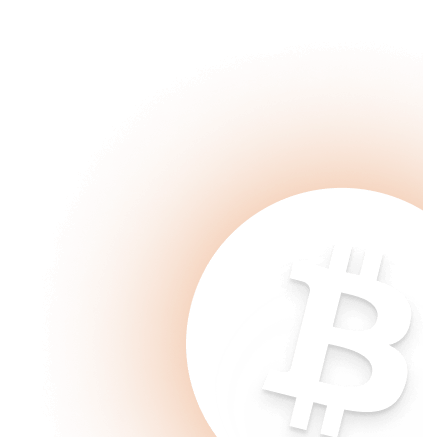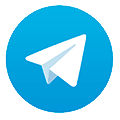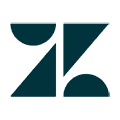Guide How to Mine Ergo SOLO on Autolykos
Choose your mining server:
| Region | Share Diff | Server | Status |
|---|---|---|---|
| Europe | 17.45G for GPU | solo-erg.2miners.com:9999 | Active |
| 34.90G for GPU | solo-erg.2miners.com:9898 | Active | |
| USA | 17.45G for GPU | us-solo-erg.2miners.com:9999 | Active |
| 34.90G for GPU | us-solo-erg.2miners.com:9898 | Active | |
| Asia | 17.45G for GPU | asia-solo-erg.2miners.com:9999 | Active |
| 34.90G for GPU | asia-solo-erg.2miners.com:9898 | Active |
Step 1 - Create a wallet
You could receive payouts in Bitcoin (BTC), Toncoin (TON) or ERGO (ERG). Payout fees in BTC and TON are low (less than $0.2 and $0.02 respectively), payouts in ERG are absolutely free ($0). Read our post Get Paid in Bitcoin for Altcoin Mining.
For each of the coins you could use a desktop or mobile wallet or generate an address on a crypto exchange.
- For BTC we recommend official Bitcoin wallet for desktop, Trust Wallet for mobile, and exchanges Binance (choose Bitcoin SegWit chain), Gate.io or KuCoin.
- For TON we recommend the official Telegram wallet or Tonkeeper. Always use addresses that start with "UQ..".
- For ERGO we recommend official ERGO wallet for desktop, Ergo Mobile Wallet for mobile, and exchanges Gate.io or KuCoin.
Step 2 - Download mining software
Quick start - Download ready to go version of the GPU Miner (archive password - 2miners).
For Nvidia and AMD GPU's we recommend lolMiner (Guide - How to use lolMiner).
Step 3 - Edit the bat file
Use YOUR_WALLET_ADDRESS that you've created on Step 1.
Example BTC (SegWit): bc1qnkyhslv83yyp0q0suxw0uj3lg9drgqq9c0auzc
Example BTC (Compatibility): 3GRdnTq18LyNveWa1gQJcgp8qEnzijv5vR
Example BTC (Legacy): 1A1zP1eP5QGefi2DMPTfTL5SLmv7DivfNa
Example ERG: 9hHinVPfrQnLZkvTEV91GKT7Fmpo92kVw4Cwytyp6GPbFazMQG6
Example TON: UQDBrSEOIq5X78ghOTQIn6QzjXYrcqPvxpqavMIYC6j_rqBl
If you want, you can Change RIG_ID in the bat file. Specify the name of the rig as you want it to be shown in miner's statistics page. This field is not mandatory. You could leave it empty.
Length of RIG_ID - Maximum 32 characters. Use English letters, numbers and symbols "-" and "_".
Example: rig-1
Settings for lolMiner:
lolMiner.exe --algo AUTOLYKOS2 --pool solo-erg.2miners.com:9999 --user YOUR_WALLET_ADDRESS.RIG_ID
pause
Settings for Rigel:
rigel.exe -a autolykos2 -o stratum+tcp://solo-erg.2miners.com:9999 -u YOUR_WALLET_ADDRESS -w RIG_ID
pause
Settings for Gminer:
miner.exe --algo autolykos2 --server solo-erg.2miners.com:9999 --user YOUR_WALLET_ADDRESS.RIG_ID
pause
Settings for T-Rex:
t-rex.exe -a autolykos2 -o stratum+tcp://solo-erg.2miners.com:9999 -u YOUR_WALLET_ADDRESS -w RIG_ID -p x
pause
Settings for Team Red Miner:
teamredminer.exe -a autolykos2 -o stratum+tcp://solo-erg.2miners.com:9999 -u YOUR_WALLET_ADDRESS.RIG_ID -p x
pause
Settings for NBminer:
nbminer.exe -a ergo -o stratum+tcp://solo-erg.2miners.com:9999 -u YOUR_WALLET_ADDRESS.RIG_ID
pause
Mining rig rentals
This pool works with rig rental services Miningrigrentals.com and Nicehash.com.
Settings for Miningrigrentals.com:
Name: 2Miners SOLO ERG
Type: Autolykos v2 (ERGO)
Pool Host: solo-erg.2miners.com:9999
Workername (-u): YOUR_WALLET_ADDRESS
Password (-p): x
Settings for Nicehash.com:
Sometimes Nicehash exits the pool test with en error. Don't worry. We are working with Nicehash every day. 2Miners is officially supported Nicehash pool. Just go ahead and proceed with the order.
Custom pool name: 2Miners SOLO ERG
Algorithm: Autolykos
Stratum hostname or IP: solo-erg.2miners.com
Port: 9999
Username: YOUR_WALLET_ADDRESS
Password: x
SSL connection settings for experienced users:
| Region | Share Diff | Server | Status |
|---|---|---|---|
| Europe | 17.45G | solo-erg.2miners.com:19999 | Active |
| 34.90G | solo-erg.2miners.com:19898 | Active | |
| USA | 17.45G | us-solo-erg.2miners.com:19999 | Active |
| 34.90G | us-solo-erg.2miners.com:19898 | Active | |
| Asia | 17.45G | asia-solo-erg.2miners.com:19999 | Active |
| 34.90G | asia-solo-erg.2miners.com:19898 | Active |